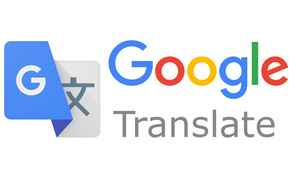HOW TO TRANSLATE ANY CLASS INTO THE LANGUAGE OF YOUR CHOICE
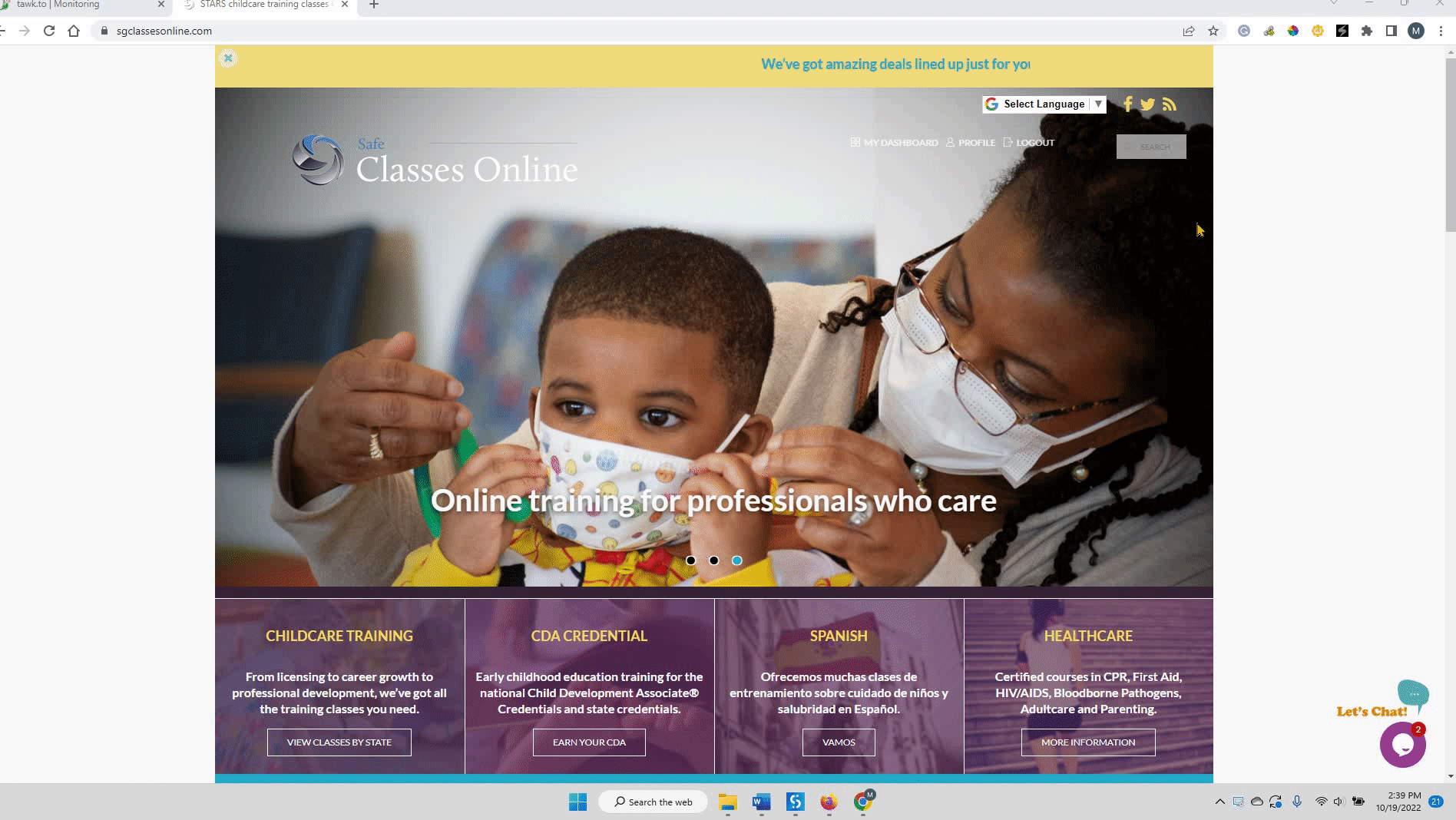
If you need to translate our webpages, even the pages of your class, there are several options to make this easy! To translate an entire page, click the Select Language icon near the top of the page.

From the menu, choose your language and everything on the page will translate automatically!
You can also use your browser settings to translate:
Using Chrome
If you'd like to take one of our child care classes but prefer a language other than English, you can translate each page into whatever language you are most comfortable with. Simply set your default language to your preferred language and Chrome can translate instantly!
Here are instructions from Google on how to set your default language:
How to set your default language in Chrome
Once you've set the default to your preferred language, simply open one of our classes and for each page, have Chrome translate:
How to translate a page in Chrome
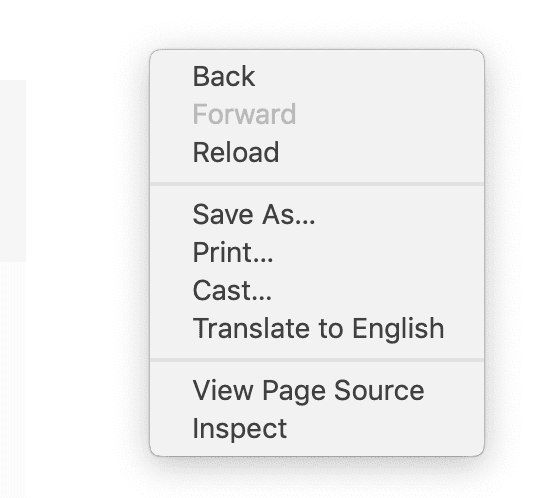
You'll need to translate for each page you'd like to view but the translation is quick and easy!
Using Edge
Microsoft has a Translator App that allows you to translate webpages into the language of your choice:
Using Safari
The Microsoft Translator app works with Safari as well so you can use for your iPad or iPhone. Once you've downloaded the app, open a page you'd like to translate and click on the share button. Select Translator and the page will translate to your default language.
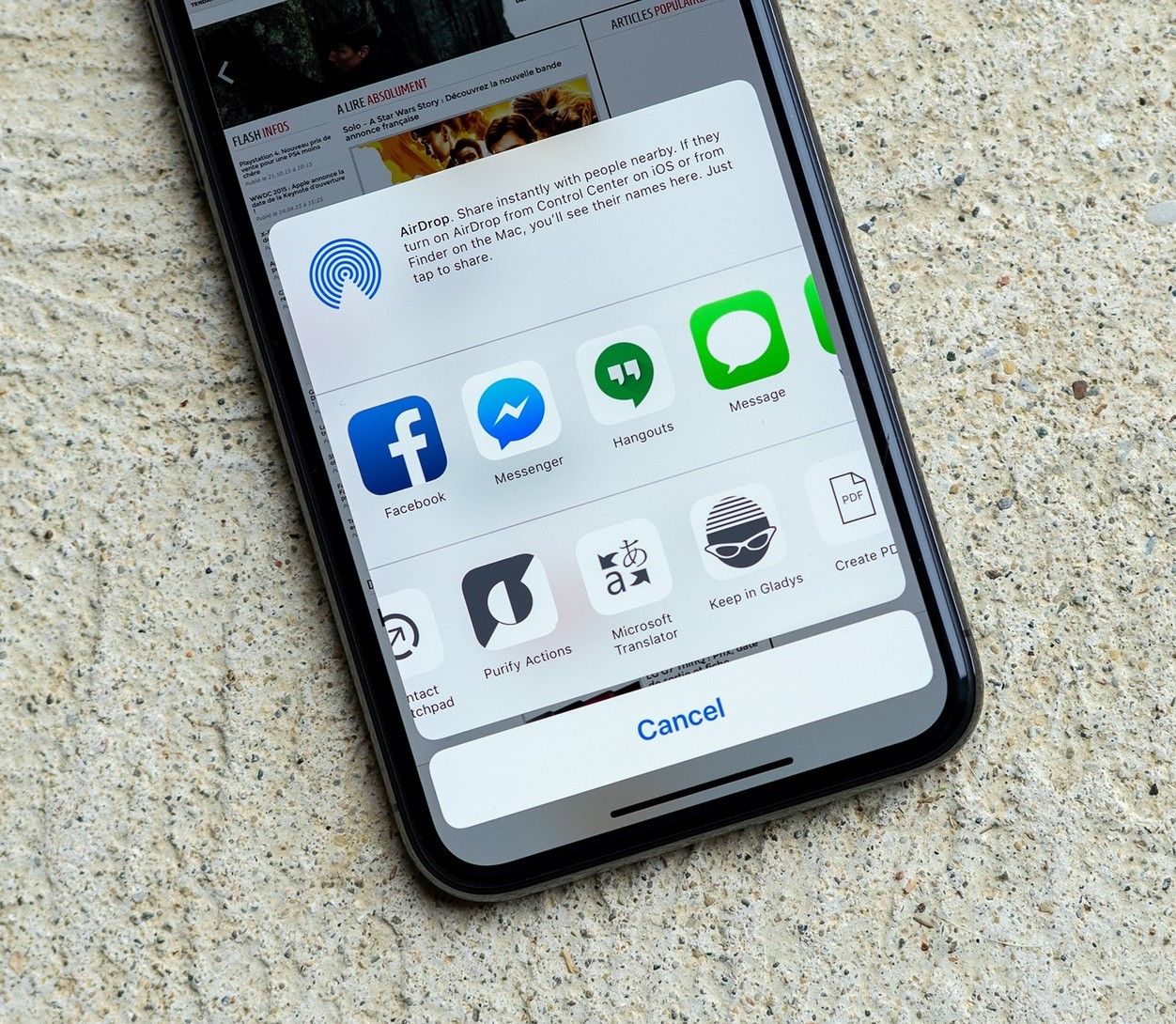
Please contact us if you have any questions on how to translate our classes.